Copy and paste the Nintendo Switch URL Shotcut:
The Nintendo Switch is widely known for its hybrid gaming experience, flexibility, and portability. But one of its lesser-known features is its ability to access web content — even though Nintendo has never provided a fully-fledged web browser app on the system. Instead, users have discovered clever workarounds involving URL shortcuts that allow limited browsing functionality.
This article explores in detail the URL Shortcut on Nintendo Switch — what it is, how it works, and how users can take advantage of this hidden feature. Whether you’re trying to visit a specific website, use a web app, or understand how the Switch handles web content, this comprehensive guide covers everything.
1. Does the Nintendo Switch Have a Browser?
At first glance, the Nintendo Switch appears to lack a web browser entirely. Unlike previous consoles such as the Nintendo Wii or Wii U, which had dedicated browsers, the Switch focuses entirely on gaming — or so it seems.
The Hidden Browser
In reality, the Switch has a built-in web applet used primarily for logging into Wi-Fi hotspots (like those found in cafes or airports). This browser is limited and not designed for general browsing, but clever users have found ways to leverage it to access websites through URL redirection and DNS trickery.
2. What Is a URL Shortcut on Nintendo Switch?
A URL Shortcut on Nintendo Switch is a method of opening a specific web page by tricking the system into launching its hidden web applet. This is done through apps like the ‘User Settings’ > Internet Settings, or more popularly, by configuring DNS settings to route traffic to a custom portal.
3. Methods to Use URL Shortcuts on Nintendo Switch
There are two primary ways to access URLs on the Nintendo Switch:
A. Using DNS Hijacking via Wi-Fi Login Pages
This is the most commonly used method.
Step-by-Step Guide:
- Go to System Settings > Internet > Internet Settings.
- Choose your connected Wi-Fi network and select “Change Settings”.
- Scroll down to “DNS Settings” and switch it from “Automatic” to “Manual”.
- For Primary DNS, enter a custom IP that redirects you to a browser portal. Popular options include:
- 045.055.142.122 (Switchbru DNS)
- 104.236.106.125 (alternate services)
- Save the settings.
- Reconnect to the network. When prompted, select “Next”.
- You should be redirected to a custom portal or menu, sometimes with a search bar or URL field.
From there, you can enter the URL you want to visit, such as YouTube, Reddit, or even web-based tools.
B. Using the ‘Post to Social Media’ Trick
This method uses the built-in Facebook or Twitter login flow to reach an external site.
Steps:
- Go to Album on the home screen.
- Select any image.
- Choose “Post to Twitter” or “Post to Facebook”.
- Instead of logging in, click “Need help?” or “Terms”, which sometimes links to external URLs.
- From those links, you may be able to jump to broader internet access.
Note: This method is much more limited and not always reliable.
4. What Can You Do With URL Shortcuts?
Once you’ve accessed a URL on Switch, you can do several interesting things:
| Functionality | Supported? |
|---|---|
| Watch YouTube videos | ✅ Yes (via m.youtube.com) |
| Browse Reddit or forums | ✅ With limited performance |
| Access web-based games | ✅ Some games work |
| Use Google Docs/Drive | ❌ Usually too complex for browser |
| Check Email | ❌ Not recommended due to lack of security |
| Social media sites | ✅ Yes (mobile versions work best) |
5. Best URL Shortcuts for Nintendo Switch
Here’s a list of popular URLs that work on the Switch browser:
| URL | Purpose |
|---|---|
| https://m.youtube.com | Watch YouTube videos |
| https://www.switchbru.com | Portal to various web tools |
| https://google.com | Basic searching |
| https://duckduckgo.com | Private browsing/search |
| https://reddit.com | Community content |
| https://html5test.com | Test Switch browser capabilities |
| https://nekoweb.org | Host your own portal (customizable) |
Many users even create their own websites or portals, then access them through the DNS method or via saved DNS records.
6. Limitations of the URL Shortcut Browser
The hidden browser on Nintendo Switch is not designed for prolonged or complex browsing. Here’s why:
- No tabbed browsing
- No bookmarks
- No address bar (unless through redirection portals)
- Limited JavaScript support
- Frequent timeouts and crashes
- No file downloads
This browser is best used for quick visits, watching videos, or interacting with lightweight content.
7. Security and Privacy Considerations
Because you’re rerouting DNS traffic, you should be careful. Consider the following:
- Use only trusted DNS portals like Switchbru.
- Avoid entering personal or sensitive information.
- Avoid logging into secure sites (e.g., banks, Gmail).
- Your activity could be monitored depending on the service used.
Using this browser is a clever hack, but it’s not a secure platform for anything private or important.
8. How to Create Your Own URL Shortcut Portal
Some advanced users go a step further and create their own DNS or web portals for the Switch browser. This is particularly useful if you:
- Want a custom landing page for your kids
- Want to use your own local web app
- Want to serve an HTML5 game to friends
Steps (Simplified):
- Set up a web server on a domain or local network.
- Serve a lightweight, mobile-optimized HTML page.
- Optionally redirect to sub-pages or URLs you want quick access to.
- Configure your DNS settings on the Switch to point to your own server.
Services like Nekoweb and Replit make hosting your own web portals easier than ever.
9. The Future of Web Browsing on Nintendo Switch
Nintendo has been hesitant to open full browser access, likely for the following reasons:
- Security concerns (exploits via web)
- Focus on gaming experience
- Parental control policies
Still, there is speculation that future Nintendo consoles or system updates might expand this feature — perhaps with official browser apps or web apps for streaming.
Until then, URL shortcuts and clever DNS redirects remain the go-to workaround.
10. Tips & Tricks for Easier Web Access
- Create a QR code of your portal link and scan it on another device to save it.
- Use Switch keyboard shortcuts like holding buttons to close the browser.
- Bookmark sites through your DNS portal if available.
- Share DNS portal settings with friends to create a shared experience.
- Check Reddit communities like r/NintendoSwitch for the latest working URLs and tricks.
Conclusion
The Nintendo Switch isn’t just a gaming console — it’s also a window to the web, albeit a small one. By mastering the URL Shortcut techniques, you can unlock hidden functions and access lightweight web experiences. Whether you’re watching videos, browsing forums, or creating your own custom mini-portal, this hidden gem can be surprisingly useful.
Nintendo may not promote or support this feature officially, but the community-driven innovation around URL shortcuts shows the creativity and adaptability of Switch users. As long as you proceed with caution and manage your expectations, you can enjoy a whole new layer of interaction with your console.
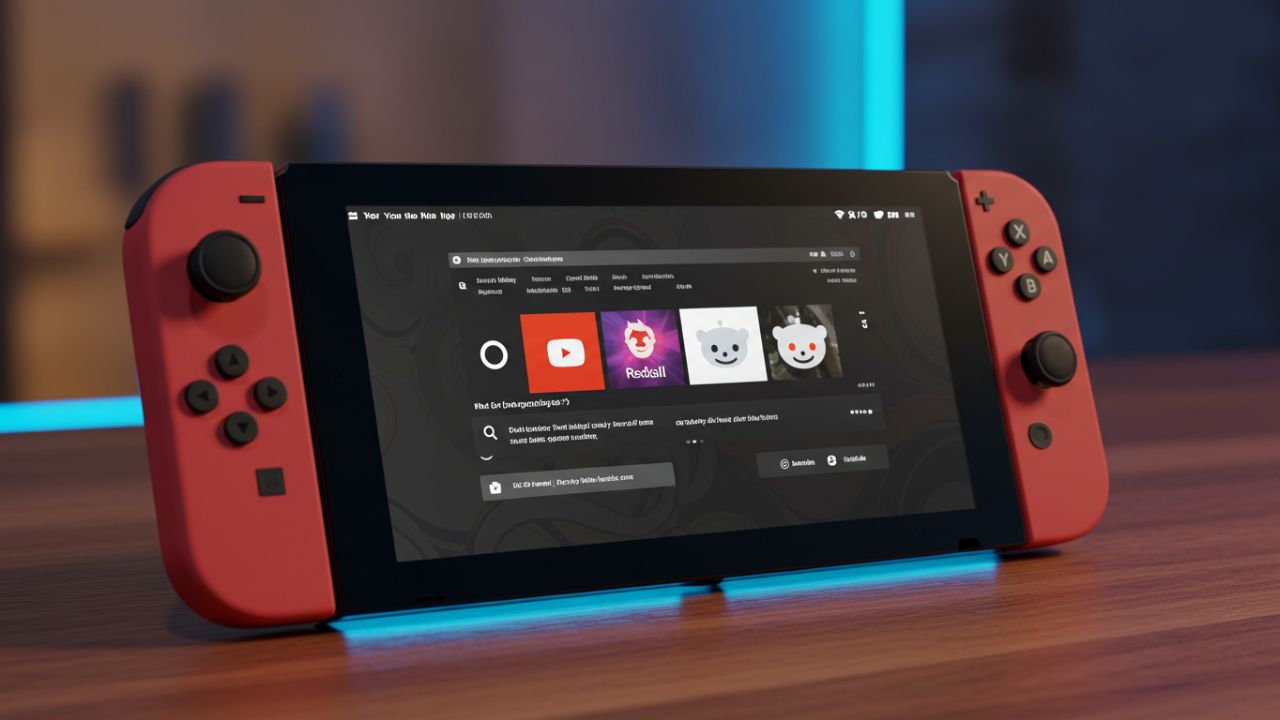
Leave a Reply